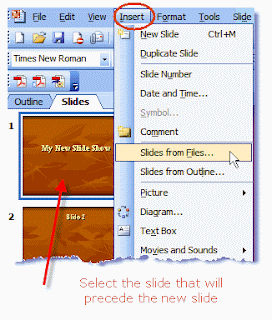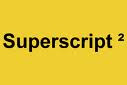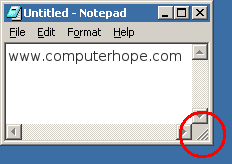The visual motion when one slide changes to the next during a Power point presentation.
Slide Sorter view
Slide Show View
Slide Master
Slide Layout
Presentation
PlaceHolder
Normal View
Thesaurus
Template
Style (MS Word)
Sizing handles
Graphics
Header and Footer
Footnote and End Note
Drawing objects
Drawing Canvas
Do Now 4/16/10
Every button on Insert Tab in MS word:
Table, Picture, Clip art, Shapes, Smart art, Chart
Hyper link, Bookmark, Cross Reference
Header, Footer, Page Number
Text Box, Quick parts, Word art, Signature line,
Date, time, Object, Equation, and symbol
Do Now: 4/15/10

Table: A tool used in Microsoft Word to display organized information using cells rows and columns. Shown to the left.
Cell: Where the information is displayed in the table. The arrow on the left is pointing to it.
Row: The line of cells going left to right.
Column: The line of cells going up and down. Highlighted on the second table.
Do Now 3/24/10
1 - 110000 = 48
2 - 101011 = 43
3 - 11111 = 31
4 - 56 = 111000
5 - 192 = 11000000
6 - 512 = 1000000000
Desktop
10 steps to making Cofee

Ten steps to making Coffee
1 - Make sure you have "instant coffee"
2- Take out instant coffee
3 - Get a cup of water or milk
5 - Pour desired amount of coffee into water/milk
6 - Stir until coffee is dissolved
7 - Pour desired amount of sugar
8 - Taste
9 - If you think it needs more Instant Coffee, sugar, milk or water add more
10 - Enjoy
Vocabulary Words
Algorithm - Step by step instructions needed to finish a task.
What are the parts in a Computer?
The parts of a computer are the mother board, memory, hard disk, power supply, graphic card, disk drive and modem.
Five types of computers are Pc (Personal Computer), Desktop, Laptop, PDA (Personal Digital Assistant), and workstation computers.
What is the difference between Hardware and Software
Hardware and Software have many differences. Hardware is something you can touch, like a computer monitor or a mouse. Software is a program in the computer, like Internet Explorer and Windows.
What is a computer?
My expectations for Digital World
My expectations for Digital World class is to be very educational and entertaining. I expect to get a good grade in this class. I expect my classmates and I to be good and well-behaved students. I also expect to learn many things about computers and the internet.
 Twitter
Twitter Facebook
Facebook Flickr
Flickr RSS
RSS